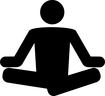Recently I switched to Opera,coming from Firefox. And as you can read in the linked post, I was pretty impressed with Opera.
Recently I switched to Opera,coming from Firefox. And as you can read in the linked post, I was pretty impressed with Opera.
However, in actually using it as my daily working platform (almost everything I do is ‘web-based’), I ran into one problem that became a show-stopping problem almost immediately; Opera will not open a linked document in the accompanying application. I work with a lot of online-linked documents like e.g. research papers in PDF-format. I don’t want to download every one of those, navigate to the downloaded document location and click it again to open it in a viewer. That becomes cumbersome quite fast. I tried a few extensions and that worked to some extend, but they all use external servers for rendering and many of my documents contain sensitive information that I certainly won’t render on an external server. Now, if this is not a valid use-case for you, my recommendation for Opera still stands, but I had to look a bit further.
Then I stumbled upon Vivaldi. The name already suggest some vague relation to Opera and that is no coincidence; The Vivaldi team is headed by a former CEO of Opera. Not only that, but he wants to bring back the original design philosophy of the ‘old’ Opera. Instead of taking more functions out of the browser, a process that is going on with most major browsers for a while now, he believes that we need MORE functionality and I tend to agree. The Vivaldi website proudly states: ‘More is More’.
The most important reason for me looking into the possibilities of Vivaldi is the fact that it does open linked documents in their appropriate application (if you want). But the current version of Vivaldi is so filled with options and functions that I looked what it could do for me beyond the opening of documents. As I found out, quite a lot. So here are some of the key differences between Opera and Vivaldi, so you can make up your mind what matters to you or not.
Vivaldi – open documents in related app: Just for clarity I put it in the list as well. Opera won’t do that and Vivaldi does. There is one caveat and that is that Vivaldi still downloads the document to the default download directory, it does not use a temp-dir for that. However, I already download everything into a directory that gets cleaned when I shutdown my machine, so no problem for me there.
Opera – Build-in VPN: Just to address the elephant in the room right away, Vivaldi does not have that (yet). In my previous post I stated how much I liked Opera’s build-in VPN and I still do. But this on its own is no reason for me to choose Opera over Vivaldi. I did look for VPN-extensions to add this to Vivaldi, but nothing I found so far gave me the confidence of something working at the fully free option level that Opera gives here. NOTE: lately the native Opera VPN seems to have problems. It’s almost not possible to use Opera with it’s VPN enabled.
Opera – Build-in Ad-blocker: Yep, Vivaldi doesn’t has that either so I had to revert back to the extension solution. There are still several very good ad-blockers available and we will have to see how that works out. However, with the design philosophy that’s behind Vivaldi I expect a native solution to emerge soon enough.
Vivaldi – Webpanels: Vivaldi has a neat feature that let you run websites in a small side-panel. At first that doesn’t seem so interesting as Vivaldi has other ways to show more sites at once (see below). However, as soon as you realize (as I did) that you can load all kinds of online productivity tools (or social media stuff) in a side-panel, AND Vivaldi default to loading the mobile, small-interface version of these sites, you transform your browser into an incredible information hub. I currently run my main messaging apps and all kinds of information tools like Google Keep and Drive in sidebars where they are directly available when I need them.
Vivaldi – Customize-able UI: For me a browser in itself is a pretty basic thing. So most browsers look ‘good enough’ for me to work with it. However, when your browser is the actual workspace that you spend most of your workday in, looks do matter (at least a bit). Vivaldi let you tweak and tune the user interface in minute detail. It even can switch the user interface between a light and a dark theme at a scheduled time slot. Of course you can do all the available UI tweaks to the light and dark theme that you choose.
Vivaldi – Integrated bookmarks and speed-dial: I make extensive use of speed-dial screens to get to all the portals and web-based apps I use every day. Vivaldi has integrated its speed-dial system with the bookmarks. You can simply mark any bookmark folder as a speed-dial page and it’s there. This seems trivial but it’s a big thing when your workflow is centered around navigating loads of websites whithout the need to have them all open in tabs all the time. Opera on the other hand, while having a slick graphic speed-dial page, tends to fall down as soon as there are more then just a few websites in a dial-page. Then all the slick graphics get mangled into something unworkable.
I have been using Vivaldi for the last few months now. It still has a few small issues like the absence of a sync option between machines, but they are working on those. But after working with Vivaldi for a while, going back to any of the other obvious choices (as I do sometimes for reference) feels cumbersome. Vivaldi is also fast, and I mean really fast. So no complaints there either.
![]() So what about the Vivaldi browser by HansPeterWillems.eu is licensed under a Creative Commons Attribution-ShareAlike 4.0 International License.
So what about the Vivaldi browser by HansPeterWillems.eu is licensed under a Creative Commons Attribution-ShareAlike 4.0 International License.